Guess what, fellow writers? Photoshop just got a cool upgrade! Now, you can create and edit your book covers with the power of artificial intelligence, all thanks to Adobe’s Firefly.
Or, if you’re not particularly tech-savvy or artistic, your book cover creator can use Photoshop to add AI-generated elements to the cover.
Scroll down to see how I used it today to create a book cover — and find out why it’s not yet ready for prime time.
If you’re in the beta version of Photoshop, you can stretch your images beyond their borders with AI-generated backgrounds, drop in new objects using AI, and even delete stuff from your picture with a precision that makes the old content-aware fill look like a blunt pencil.
Now, Photoshop does cost money. The most basic Photoshop plan is $21 a month and the basic Photography plan is $10 a month. But if you create a lot of images, it might be worth it. Plus, the best AI image generator out there, Midjourney, is $30 a month for their unlimited plan, and you have to use another program, like Canva, to actually create book covers with those images since Midjourney doesn’t have any built-in image editing tools and can’t do text. (Here’s an article I wrote about how to create book covers with Midjourney and Canva.)
Photoshop is also notoriously difficult to use. People take classes to learn it. There’s a reason that I recommend Canva for authors designing their own book covers. Photoshop is also hugely overpowered and physically bloated. It took me something like half an hour to download the Photoshop installation today on my home cable Internet connection — longer than any other piece of software I’ve downloaded recently.
But the one good part is the copyright issue. According to Adobe’s announcement, the training data that the company uses to create these images is all completely and fully licensed. Nothing was taken from the Web without the artist’s permission.
The other downside is that the AI tools are still in beta and, while in beta, the images generated are not yet licensed for commercial use.
That means that you can start learning how to use the tools now, but you’ll have to wait until later this year before you can actually start using them for commercial purposes. If you want to try it out, you can sign up for a seven-day free trial here. There’s also a promotion on right now, to get Photoshop for $10.49 per month for the first three months. You will have to prove your payment information, though, even if you just want the free trial.
You can watch a video of how it works here:
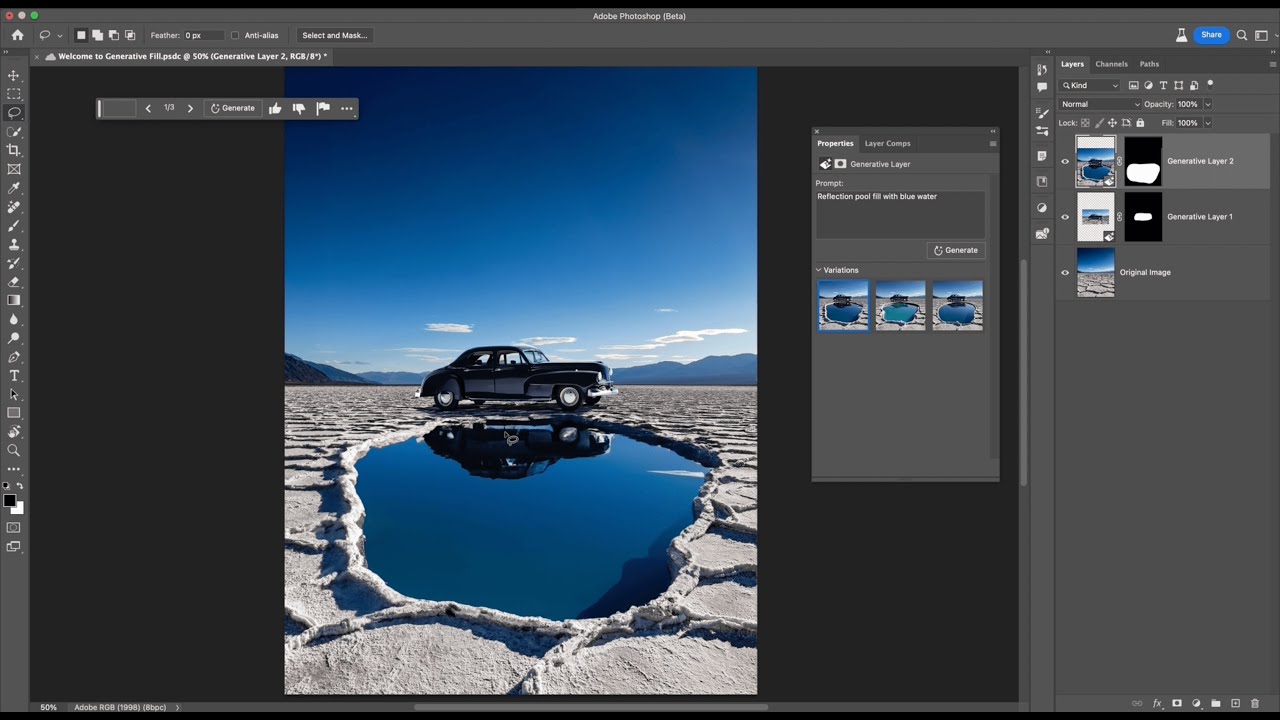
All you do is tell Photoshop what you want in your picture using plain English. The Firefly AI then gets to work to make your vision a reality.
Firefly was trained on a bunch of safe-for-work images from Adobe Stock, and it’s pretty good with landscapes but needs to work on its text game. But then again, so do all the other image generators out there.
Does it work? Let’s try it.
I downloaded Photoshop today and tried it out. I can’t remember ever having used Photoshop before. If I ever did, it was so long ago that it’s been completely burned from my brain. Instead of Photoshop, I usually use Canva or GIMP, a free, open-source image editing tool with an extremely unfortunate name.
To create a new image, I hit the blue “New file” button at the top left and created a new document 1600 pixels wide by 2400 pixels high — the recommended size for ebook covers.
Then I decided to create an image that is normally difficult to do in image generators — a three-part image with a handsome man, a wolf, and a moon-lit forest in the background.
I clicked on the square select button at the top left, and selected the entire white background of my cover. The Generative Fill option popped up in the tool bar below the image and I typed in “moon-lit forest at night, realistic, high resolution, spooky, atmospheric, dramatic lighting” for the prompt. Then I waited. It took a few minutes for it to process, much slower than Midjourney would have, and even slower than any of Midjourney’s top free alternatives.
But the results were pretty good, and I got three options that I could toggle through to choose the best one, or run the prompt again to get something new. It added the generated image as a new layer in my workspace. You can see all the layers in the tab at the bottom right, below the three variation options.
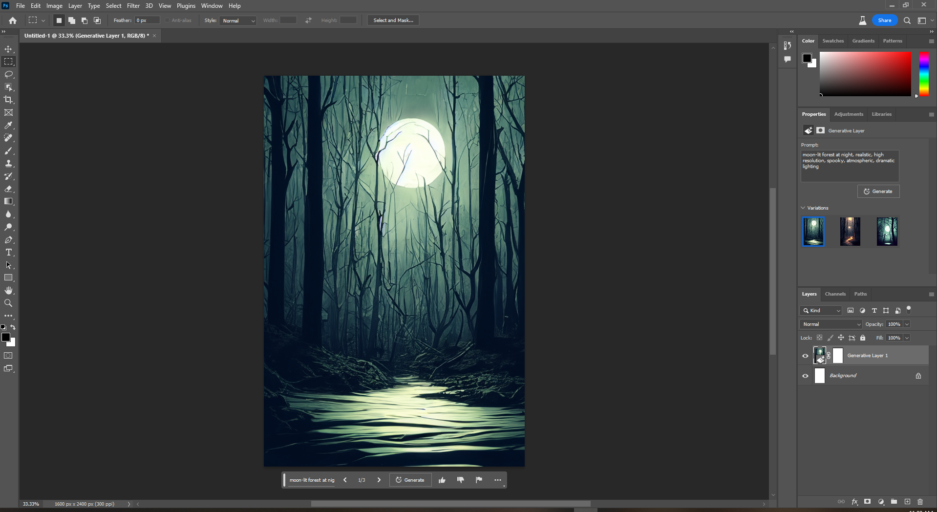
Then I clicked on the third tool at the top left — the little rope lasso — and selected a vaguely man-shaped shape in the center. For the prompt, I entered “handsome male model with long flowing hair and unbuttoned shirt.” The results were ridiculously bad. Also, the software got stuck and I had to hit the “cancel” button after about a hour of waiting.
I mean, look at those guys. I would definitely not buy a book with one of them on the cover. I adjusted the prompt, to “handsome male model with long flowing hair and unbuttoned shirt, fashion photography, beautiful face, gorgeous, romance book cover,” and got a “system is currently busy” message. I hit “generate” once more, and, when it got stuck at the middle-point, I hit the cancel button again.
And again.
The results were equally grotesque every time.
So I moved on to the wolf. Again, I used the lasso selection tool to select an area next to the man, typed in “beautiful wolf behind man” and hit “generate.”
Then I chose the best out of the three wolves and downloaded the finished image:
Here it is as a cover, keeping in mind that this is my first time using Photoshop and I do not know how to use filters, create drop shadows, or anything else that requires more skill than just picking a tool from the sidebar:
Definitely not usable. unless I’m going for a horror theme and want the guy to be ugly.
The image quality reminds me a bit of early Dall-E 2, or the base Stable Diffusion model.
Finally, at the end, when I was trying to save the final book cover version, Photoshop kept giving me error messages and refused to save the image, or to save it under a different name. It also gave me an error message when I tried to change the font of the author name at the bottom of the cover.
Hopefully, by the time this is ready for prime time and comes out of beta and has a full commercial license option, they’ll have improved the image quality and fixed some of the usability errors. Until then, if you do plan to use Photoshop for image generation, allocate plenty of time for prompt engineering. You will have to experiment quite a bit to get a decent-looking image, and probably need dozens — or hundreds of generations! — before you get something good.
Am I going to get a subscription to Photoshop and cancel my Midjourney account? No. Not yet. In fact, I’m cancelling my Photoshop trial right now, so I don’t forget to do it before the end of my seven free days.
But if Adobe improves the image quality, I might reconsider. And if I was a book cover designer and already knew how to use Photoshop, I would absolutely be experimenting with all these tools right now so that I’d be ready when the commercial licenses arrived.
And if I was a book author, I’d expect my designer to use these tools in order to provide me with new, unique images that fit my cover requirements perfectly, and to give me more options, and to create book covers faster and cheaper.
Meanwhile, for comparison purposes, here’s the first image generated by Midjourney for the prompt “wolf next to handsome male model with long flowing hair and an unbuttoned shirt, fashion photography, beautiful face, gorgeous, romance book cover, standing in a moon-lit forest at night, realistic, high resolution, spooky, atmospheric, dramatic lighting, under a full moon, full body shot, dark sky –ar 2:3.”

I used the same prompt as the one I gave Photoshop, except in one go instead of as three separate generations. The “–ar 2:3” at the end gives the proper proportions.
I mean, look at the gorgeousness of that guy’s face. Delicious. My one complaint is that it didn’t show enough of the forest or the moon. I’d have to fiddle with the prompt to get that, but I’m not going to spend the time right now since this is a Photoshop review, not a Midjourney one.
However, I did slap some text on it in Canva:
This cover took me maybe five minutes to make, tops. I wouldn’t use it for a book as is — I would spend more time on the text and composition. But I can see using this for, say, a short story cover even as it stands right now.
Edited by Melody Friedenthal
MetaStellar editor and publisher Maria Korolov is a science fiction novelist, writing stories set in a future virtual world. And, during the day, she is an award-winning freelance technology journalist who covers artificial intelligence, cybersecurity and enterprise virtual reality. See her Amazon author page here and follow her on Twitter, Facebook, or LinkedIn, and check out her latest videos on the Maria Korolov YouTube channel. Email her at [email protected]. She is also the editor and publisher of Hypergrid Business, one of the top global sites covering virtual reality.
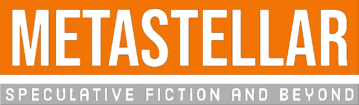
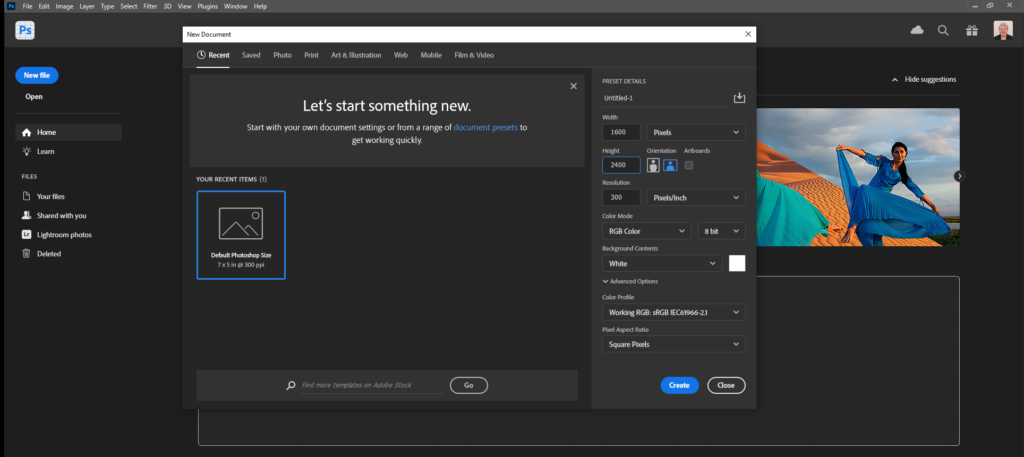


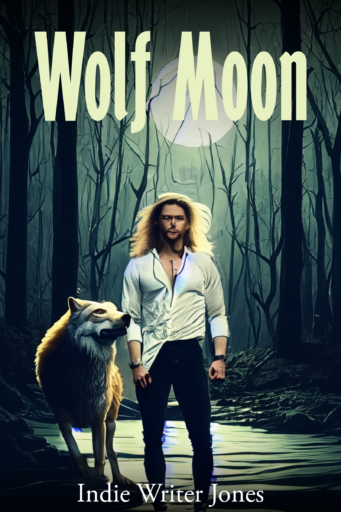
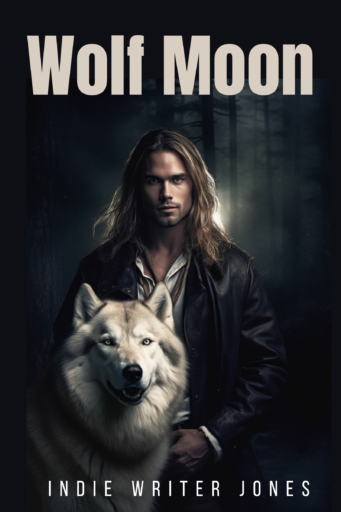

Great blog post! It’s fascinating to see how technology continues to evolve and shape the creative process. With this advanced AI technology at their fingertips, creators can now explore imaginative and visually stunning concepts. It’s exciting to witness the fusion of AI and creative tools, pushing the boundaries of what’s possible in the world of digital art. Keep posting!