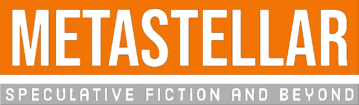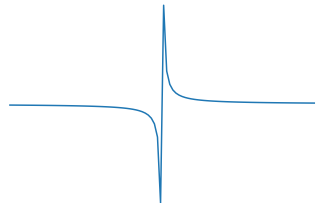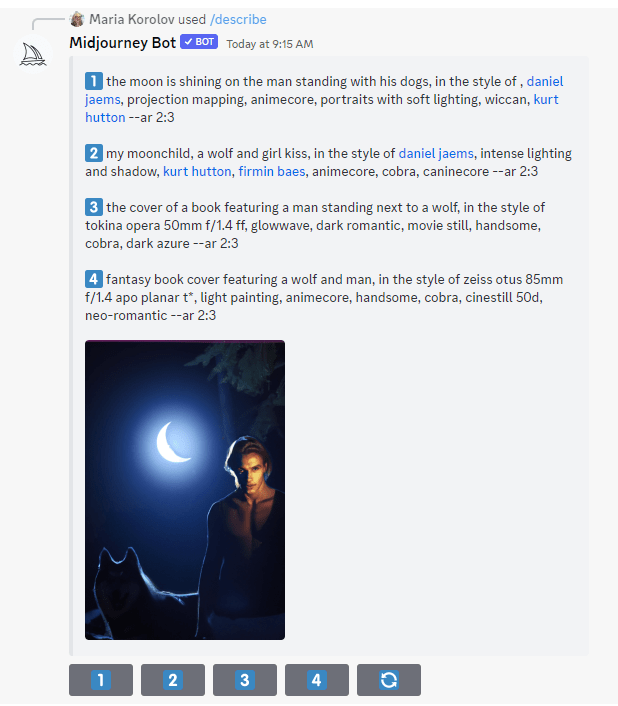A week ago, Midjourney, which is the best AI generator on the market today, added the “describe” function, which lets you upload any image and get some suggestions for prompts that could have created it.
It’s not 100 percent perfect. It’s not even 90 percent. I’d put it at … maybe 80 percent. You may still have to tweak the prompt a little bit, and, depending on what image you’re trying to get, you might never be able to get there.
For example, I tried asking Midjourney to describe this graph:
It suggested the following four prompts:
- slope function wave functions wave function, in the style of light gray and azure, dynamic, dynamic chaos, dynamic line work –ar 48:31
- the plot lines up with the polar coordinates of the gf, in the style of light white and dark blue, expressive comic panels, whiplash curves, the blue rider, symmetry, furaffinity, human-canvas integration –ar 48:31
- oscillations and cointegration, in the style of graphical, the blue rider –ar 48:31
- frequency spectrum on apple calculator, in the style of dark white and azure, bold curves, the blue rider, donald judd, feminine curves, infinity nets, rei kamoi –ar 48:31
I ran them all. This one came closest:
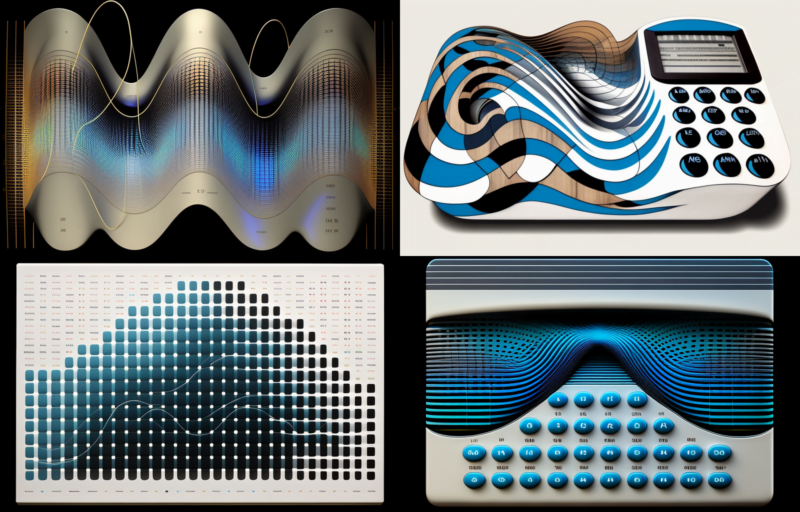
I’m guessing that this is because Midjourney’s “describe” function was trained on its own historical data — the images that people created with it based on the prompts it used. Folks tend not to use Midjourney as a graphing calculator. They use it to create pretty illustrations and photographs.
But.
If you want something that does look like a pretty illustration or photograph, this feature is fantastic.
Take, for example, this “sexy man with wolf” image that I Frankensteined together from various prompts from Midjourney and other AI image generators a few months ago:

I typed in a slash, followed by the word “describe,” hit the space bar, and a dialogue box popped up asking me to upload an image. I uploaded my image and hit the “return” key.
Midjourney then gave me the following result:
You can click on any of the four numbers under the image to generate that specific prompt, or hit the “redo” button to get four new prompt suggestions.
The first three prompts contain the names of specific artists. I, personally, would advice against using prompts that mention artists whose works are still under copyright because this use case is currently being adjudicated in the court system. And even if the courts did decide that it was legal to create AI art in the style of a living artist, just as it’s legal for you to draw an original piece of art in the style of an artist you’re trying to emulate — does that it mean it’s right? If there’s a particular artist you really like, you could try reaching out to them to get their permission. I can see artists setting up pre-trained models of their own on their own websites, or, at least, putting up tip jars for people to use. Until then, however, I’m staying away from the names of living artists.
Also you don’t have to use the prompts as-is. You can tweak them to better fit what you’re going for. For example, I wanted to add a moon to the image.
Here’s my new prompt:
/imagine fantasy book cover featuring a wolf and man under a full moon, in the style of zeiss otus 85mm f/1.4 apo planar t*, light painting, animecore, handsome, cobra, cinestill 50d, neo-romantic –ar 2:3 –v 5
And I checked — Zeiss Otus is a type of camera lens, not the name of an artist.
Here are some of the images that resulted (click to enlarge):
Making the covers
Note the “–ar 2:3” at the end of all the prompts. That’s the aspect ratio you want for book covers.
The default image size that Midjourney gave me was 896 by 1344. That’s the right aspect ratio, but a little too small for a commercial cover, which should be 1600 by 2400 for an ebook and at least 1800 by 2700 for a print cover. I recommend using the free Upscale Media tool to enlarge and enhance your AI-generated images.
Here’s the first of the above images, upscaled and enhanced (click to enlarge):
Then I would usually go to a photo editing program — my favorite is GiMP, a free, open-source version of Photoshop — and do any remaining touch-ups and add text. But, for the purposes of this article, I used Canva, which is a lot easier to use and also free.
I chose “Kingred Modern” for the title font and “Poppins” for the series and author name. Canva also has an option to adjust spacing between letters and between lines of text. For the main title, you want less space between the lines of text, and for the author and series names, you want to space out the letters a bit.
Not bad for a few minutes’ work, right?
But if you look closely, there’s too much space in the word “Valley” between the “V” and the “a.” You can fix this easily in Photoshop or Gimp with letter kerning, but the only way to fix it in Canva would be to make the “V” its own text box and manually position it. There’s also too much space between the “e” and the “y” — it’s not noticeable unless you look for it but it would make people think, “This cover isn’t quite right but I don’t know why.” This is why you pay cover designers to do this for you.
One other thing to keep in mind is that it took me a lot of tries to get an image I liked. They were all good — after all, this is Midjourney — it’s just that some images were better than others. I counted them up, and I had Midjourney produce more than 30 generations for me to get just one cover image I liked. This is why I’m on the $30-a-month plan. If you switch to “/relax” mode, you get unlimited images.
And you will use them all.
Don’t want to spend the money? Check out my list of the best five free Midjourney alternatives.
However, it’s going to take a lot more than 30 tries to get a good image out of any of them.
I rerolled half-a-dozen times on each platform, and here are the best results I got with the same prompt as I used above, starting with Canva, which has its own built-in AI image generator:





MetaStellar editor and publisher Maria Korolov is a science fiction novelist, writing stories set in a future virtual world. And, during the day, she is an award-winning freelance technology journalist who covers artificial intelligence, cybersecurity and enterprise virtual reality. See her Amazon author page here and follow her on Twitter, Facebook, or LinkedIn, and check out her latest videos on the Maria Korolov YouTube channel. Email her at [email protected]. She is also the editor and publisher of Hypergrid Business, one of the top global sites covering virtual reality.